Ship OpenTelemetry Data to Coralogix via Reverse Proxy (Caddy 2)
It is commonplace for organizations to restrict their IT systems from having direct or unsolicited access to external networks or the Internet, with network proxies serving…
You’ve created the perfect design for your indices and they are happily churning along. However, in the future, you may need to reconsider your initial design. Maybe you want to improve performance, change sharding settings, adjust for growth. Whatever the reason, Elasticsearch is flexible and allows you to change index settings to improve your Elasticsearch Performance Tuning. Let’s see how to do that!
During the lifecycle of an index, it will likely change to serve various data processing needs, like:
Generally speaking, changes that can be performed on an index can be classified into these four types:
However, If you’d like to read more about advanced index design concepts, hop over to this blog post.
Elasticsearch index has various settings that are either explicitly or implicitly defined when creating an index. There are two types of settings:
Dynamic Settings can be changed after the index is created and are essentially configurations that don’t impact the internal index data directly. For example:
We can update dynamic settings with PUT requests to the /{index}/_settings endpoint.
Static Settings on the other hand, are settings that cannot be changed after index creation. These settings affect the actual structures that compose the index. For example:
Shards are the basic building blocks of Elasticsearch’s distributed nature. It allows us to more easily scale up a cluster and achieve higher availability and resiliency of data.
High Availability
When we say that something has high availability, it means that we can expect the service to work, uninterrupted, for a very long time. By spreading services and data across multiple nodes, we make our infrastructure able to withstand occasional node failures, while still continuing to operate normally (service doesn’t go down, so it’s still “available”).
High Resiliency
Resiliency is achieved by means such as having enough copies of data around so that even if something fails, the healthy copies prevent data loss. Or, otherwise said, the infrastructure “resists” certain errors and can even recover from them.
Imagine having an index with multiple shards. Even if one of the shards should go down for some reason, the other shards can keep the index operating and also complete the requests of the lost shard. This is equivalent to high availability and resiliency.
Furthermore, if we need to achieve higher speeds, we can add more shards. By distributing the work to multiple shards, besides completing tasks faster, the shards also have less individual work to do, resulting in less pressure on each of them. This is equivalent to “scaling up,” work is done in parallel, faster, and there’s less pressure on each individual server.
As mentioned, the number of primary shards is a Static Setting and therefore cannot be changed on the fly, since it would impact the structure of the master data. However, in contrast to primary shards, the number of replica shards can be changed after the index is created since it doesn’t affect the master data.
If you want to change the number of primary shards you either need to manually create a new index and reindex all your data (along with using aliases and read-only indices) or you can use helper APIs to achieve this faster:
Both actions require a new target index name as input.
If we need to increase the number of shards, for example to spread the load across more nodes, we can use the _split API. However, this shouldn’t be confused with simply adding more shards. Instead, we should look at it as a multiplication.
The limitation to bear in mind is that we can only split the original primary shard into two or more primary shards, so you couldn’t just increase it by +1. Let’s go through a few examples to clarify:
The /_shrink API does the opposite of what the _split API does; it reduces the number of shards. While splitting shards works by multiplying the original shard, the /_shrink API works by dividing the shard to reduce the number of shards. That means that you can’t just “subtract shards,” but rather, you have to divide them.
For example, an index with 8 primary shards can be shrunk to 4, 2 or 1. One with 15, can be brought down to 5, 3 or 1.
When you change your primary index data there aren’t many ways to reconstruct it. Now, you may be thinking, “why change the primary data at all?”
There are two potential causes for changing the primary data:
Resource limitations are obvious; when ingesting hundreds of docs per second you will eventually hit your storage limit.
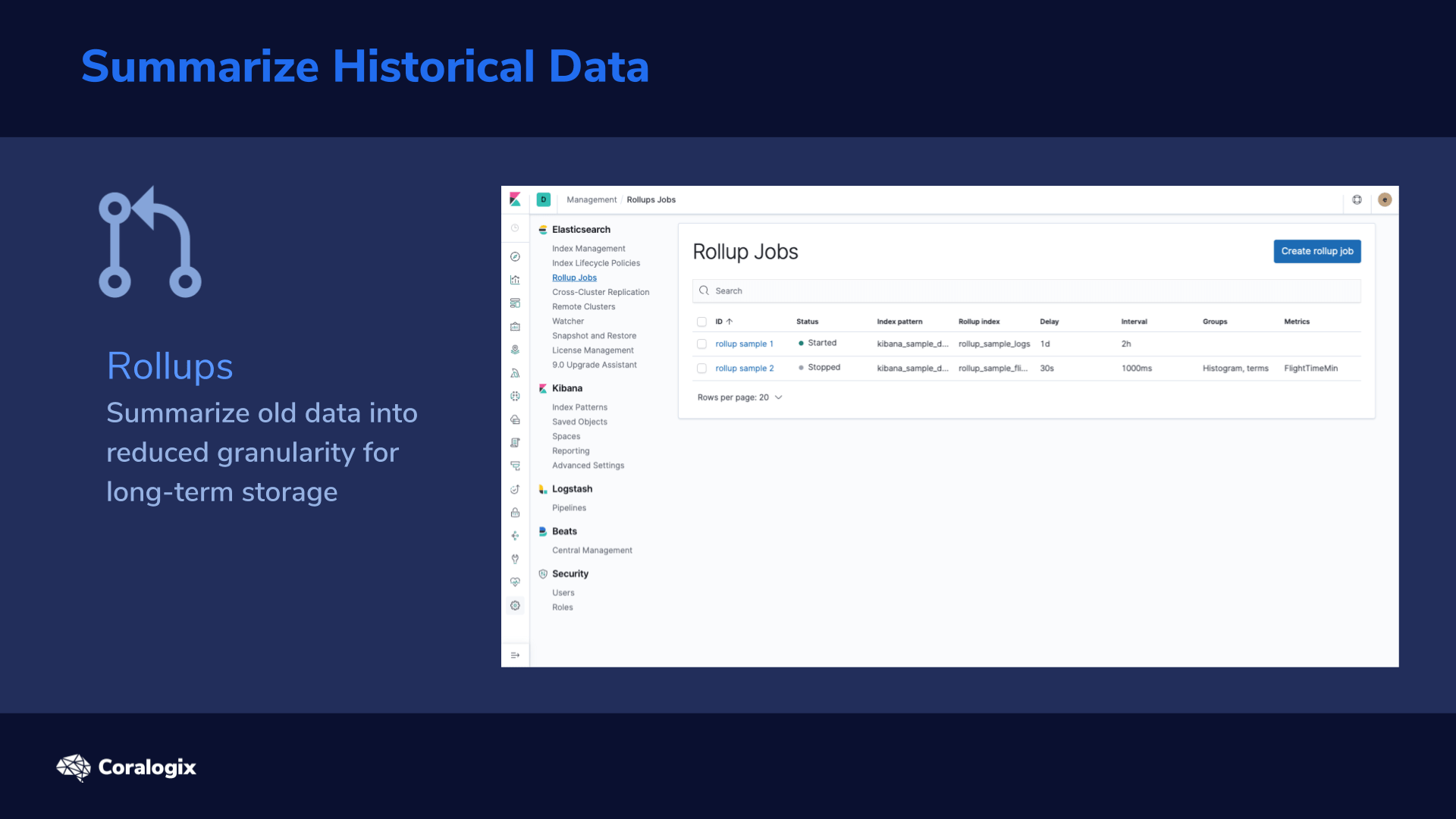
For the purposes of this lesson, we’ll focus the hands-exercises only on Dynamic Setting changes.
Before we can begin experimenting with shards we actually need more nodes to distribute them across. We’ll create 3 nodes for this purpose, but don’t worry, we’ll set it up to run on a single local host (our vm). This approach wouldn’t be appropriate for a production environment, but for our hands-on testing, it will serve us well.
Each node will require a different configuration, so we’ll copy our current configuration directory and create two new configuration directories for our second and third node.
sudo cp -rp /etc/elasticsearch/ /etc/elasticsearch-node-2 sudo cp -rp /etc/elasticsearch/ /etc/elasticsearch-node-3
Next, we need to edit the configurations. We will perform these changes under the Elasticsearch user to have sufficient permissions.
sudo -su elasticsearch
We need to make the following changes to the elasticsearch.yml configs file:
Perform these changes for our existing node using this command:
cat > /etc/elasticsearch/elasticsearch.yml <<- EOM # ---------------------------------- Cluster ----------------------------------- cluster.name: lecture-cluster # ------------------------------------ Node ------------------------------------ node.name: node-1 # ----------------------------------- Paths ------------------------------------ path.data: /var/lib/elasticsearch path.logs: /var/log/elasticsearch # ---------------------------------- Network ----------------------------------- network.host: 0 http.port: 9200 # --------------------------------- Discovery ---------------------------------- discovery.seed_hosts: ["127.0.0.1"] cluster.initial_master_nodes: ["node-1", "node-2", "node-3"] # ---------------------------------- Various ----------------------------------- node.max_local_storage_nodes: 3 EOM
Now we’ll do the same for the newly created configuration directories. Notice that we are incrementing the node name and node port:
for i in {2..3}
do
cat > /etc/elasticsearch-node-$i/elasticsearch.yml <<- EOM
# ---------------------------------- Cluster -----------------------------------
cluster.name: lecture-cluster
# ------------------------------------ Node ------------------------------------
node.name: node-${i}
# ----------------------------------- Paths ------------------------------------
path.data: /var/lib/elasticsearch
path.logs: /var/log/elasticsearch
# ---------------------------------- Network -----------------------------------
network.host: 0
http.port: 920${i}
# --------------------------------- Discovery ----------------------------------
discovery.seed_hosts: ["127.0.0.1"]
cluster.initial_master_nodes: ["node-1", "node-2", "node-3"]
# ---------------------------------- Various -----------------------------------
node.max_local_storage_nodes: 3
EOM
done
Next, we need to copy the systemd unit-file of Elasticsearch for our new nodes so that we will be able to run our nodes in separate processes.
cd /usr/lib/systemd/system sudo cp elasticsearch.service elasticsearch-node-2.service sudo cp elasticsearch.service elasticsearch-node-3.service
In the unit file, we need to change only a single line and that is providing the link to the node’s specific configuration directory.
sudo nano elasticsearch-node-2.service # change following line Environment=ES_PATH_CONF=/etc/elasticsearch-node-2 sudo nano elasticsearch-node-3.service # change following line Environment=ES_PATH_CONF=/etc/elasticsearch-node-3
Finally, we can reload the changes in the unit files.
sudo systemctl daemon-reload
To save us from potential trouble, make sure that in /etc/default/elasticsearch the following line is commented out. Otherwise, this default (ES_PATH_CONF) would override our new paths to the configuration directories when starting our service.
sudo nano /etc/default/elasticsearch # Elasticsearch configuration directory #ES_PATH_CONF=/etc/elasticsearch
Perfect! Now you can sequentially start all of our nodes.
sudo systemctl start elasticsearch sudo systemctl start elasticsearch-node-2 sudo systemctl start elasticsearch-node-3
After they are started you can check the status of the cluster and that all nodes have joined in.
curl localhost:9200/_cluster/health?pretty
For the following exercises, we’ll use a data set provided on the Coralogix github (more info in this article). It consists of Wikipedia pages of data and is used also in other lectures. For this specific topic though, the actual data contents are not the most important aspect so feel free to play with any other data relevant for you, just keep the same index settings.
As we will be digging into sharding we will also touch on the aspect of clustering so make sure to prepare three valid nodes before continuing. But don’t worry you can still run on a single host.
Now, let’s download and index the data set with these commands:
mkdir index_design && cd "$_"
for i in {1..10}
do
wget "https://raw.githubusercontent.com/coralogix-resources/wikipedia_api_json_data/master/data/wiki_$i.bulk"
done
curl --request PUT 'http://localhost:9200/example-index' \
--header 'Content-Type: application/json' \
-d '{"settings": { "number_of_shards": 1, "number_of_replicas": 0 }}'
for bulk in *.bulk
do
curl --silent --output /dev/null --request POST "http://localhost:9200/example-index/_doc/_bulk?refresh=true" --header 'Content-Type: application/x-ndjson' --data-binary "@$bulk"
echo "Bulk item: $bulk INDEXED!"
done
Now let’s make put all the theoretical concepts we learned to action with a few practical exercises.
We’ll start with Dynamic Settings.
Let’s play with the number_of_replicas parameter. You can review all your current index settings with the following GET request:
vagrant@ubuntu-xenial:~$ curl --location --request GET 'http://localhost:9200/example-index/_settings?include_defaults=true&flat_settings=true&human&pretty'
>>>
{
"example-index" : {
"settings" : {
"index.creation_date" : "1585482088406",
"index.number_of_replicas" : "0",
"index.number_of_shards" : "1",
...
},
"defaults" : {
"index.refresh_interval" : "1s",
"index.blocks.metadata" : "false",
"index.blocks.read" : "false",
"index.blocks.read_only" : "false",
"index.blocks.read_only_allow_delete" : "false",
"index.blocks.write" : "false",
"index.default_pipeline" : "_none",
...
}
}
}
As shown in the output, we see that we currently have only one primary shard in example-index and no replica shards. So, if our data node goes down for any reason, the entire index will be completely disabled and the data potentially lost.
To prevent this scenario, let’s add a replica with the next command.
vagrant@ubuntu-xenial:~$ curl --location --request PUT 'http://localhost:9200/example-index/_settings' \
--header 'Content-Type: application/json' \
--data-raw '{
"index.number_of_replicas" : 1
}'
>>>
{"acknowledged":true}
At this point, it’s a good idea to check if all shards, both primary and replicas, are successfully initialized, assigned and started. A message stating UNASSIGNED could indicate that the cluster is missing a node on which it can put the shard.
By default, it would refuse to allocate the replica on the same primary node, which makes sense; it’s like putting all eggs in the same basket — if we lose the basket, we lose all the eggs.
You can consult the following endpoint to be sure that all your shards (both primary and replica ones) are successfully initialized, assigned and started.
vagrant@ubuntu-xenial:~$ curl --location --request GET 'http://localhost:9200/_cat/shards?v' index shard prirep state docs store ip node example-index 0 p STARTED 38629 113.4mb 10.0.2.15 node-2 example-index 0 r STARTED 38629 113.4mb 10.0.2.15 node-1
With this easy step, we’ve improved the resiliency of our data. If one node fails, the other can take its place. The cluster will continue to function and the replica will still have a good copy of the (potentially) lost data from the failed node.
We now have a setup of one primary shard on a node, and a replica shard on the second node, but our third node remains unused. To change that, we’ll scale and redistribute our primary shards with the _split API.
However, before we can start splitting, there are two things we need to do first:
Let’s take care of these splitting requirements!
To make the index read-only, we change the blocks dynamic setting:
curl --location --request PUT 'http://localhost:9200/example-index/_settings' \
--header 'Content-Type: application/json' \
--data-raw '{
"index.blocks.write": true
}'
>>>
{"acknowledged":true}
Now let’s check the cluster health status to verify that’s in “green”:
curl --location --request GET 'http://localhost:9200/_cluster/health?pretty' | grep status >>> "status" : "green",
The status shows as “green” so we can now move on to splitting with the following API call:
We’ll split it by a factor of 3, so 1 shard will become 3. All other defined index settings will remain the same, even for the new index, named example-index-sharded:
curl --location --request POST 'http://localhost:9200/example-index/_split/example-index-sharded' \
--header 'Content-Type: application/json' \
--data-raw '{
"settings": {
"index.number_of_shards": 3
}
}'
>>>
{"acknowledged":true,"shards_acknowledged":true,"index":"example-index-sharded"}
We should note here that, when required, the _split API allows us to pass standard parameters, like we do when creating an index. We can, thus, specify different desired settings or aliases for the target index.
If we now call the _cat API, we will notice that the new index more than tripled the size of its stored data, because of how the split operation works behind the scenes.
vagrant@ubuntu-xenial:~$ curl --location --request GET 'http://localhost:9200/_cat/shards?v' index shard prirep state docs store ip node example-index-sharded 2 p STARTED 12814 38.9mb 10.0.2.15 node-2 example-index-sharded 2 r STARTED 12814 113.4mb 10.0.2.15 node-3 example-index-sharded 1 p STARTED 12968 113.4mb 10.0.2.15 node-1 example-index-sharded 1 r STARTED 12968 113.4mb 10.0.2.15 node-3 example-index-sharded 0 p STARTED 12847 38.9mb 10.0.2.15 node-2 example-index-sharded 0 r STARTED 12847 113.4mb 10.0.2.15 node-1 example-index 0 p STARTED 38629 113.4mb 10.0.2.15 node-2 example-index 0 r STARTED 38629 113.4mb 10.0.2.15 node-1
A merge operation will reduce the size of this data, eventually, when it will run automatically. If we don’t want to wait, we also have the option to force a merge, immediately, with the /_forcemerge API.
vagrant@ubuntu-xenial:~$ curl --location --request POST 'http://localhost:9200/example-index-sharded/_forcemerge'
However, we should be careful when using the /_forcemerge API on production systems. Some parameters can have unexpected consequences. Make sure to read the /_forcemerge API documentation thoroughly, especially the warning, to avoid side effects that may come as a result of using improper parameters.
how to get some insights on this – you can further inspect index /_stats API that goes into lot’s of details on you index’s internals. Hint: inspect it before you forcemerge and after and you may find some similar answers.
We can get insights on how our indices are performing with their new configuration. We do this by calling the /_stats API, which displays plenty of useful details. Here’s an example of how the size was reduced after splitting (on the left) and after merging (on the right).
We tried splitting shards, now let’s try the opposite by reducing our number of shards the /_shrink API which works by dividing shards.
Note: While we’re just experimenting here, in real-world production scenarios, we would want to avoid shrinking the same shards that we previously split, or vice versa.
Before shrinking, we’ll need to:
We can force the allocation of each shard to one node with the index.routing.allocation.require._name setting. We’ll also activate read-only mode.
vagrant@ubuntu-xenial:~$ curl --location --request PUT 'http://localhost:9200/example-index-sharded/_settings' \
--header 'Content-Type: application/json' \
--data-raw '{
"settings": {
"index.routing.allocation.require._name": "node-1",
"index.blocks.write": true
}
}'
With prerequisites met, we can now shrink this to a new index with one shard and also reset the previously defined settings. Assigning “null” values brings the settings back to their default values:
vagrant@ubuntu-xenial:~$ curl --location --request POST 'http://localhost:9200/example-index-sharded/_shrink/example-index-shrunk' \
--header 'Content-Type: application/json' \
--data-raw '{
"settings": {
"index.routing.allocation.require._name": null,
"index.blocks.write": null,
"index.number_of_shards": 1
}
}'